Co:Writer iPad App now works in other Apps
Co:Writer iPad app already had unbeatable word prediction and topic dictionaries.
With the new update, Co:Writer works in any other writing application on your iPad or iPhone -- Word, Google Docs, Pages, email, social network.
Co:writer now works as its own on-screen keyboard. In this setting, the prediction options appear above the keyboard, typing into whatever writing app you're using.

Co:Writer as keyboard working in Notes.

Co:Writer as keyboard working in Notes.

Co:Writer as keyboard working in Notes with topic dictionaries. In Co:Writer universal, the topic dictionaries follow you across different locations (home, school, etc.) and devices (PC, app, Chromebook).

Co:Writer as keyboard working in Mindomo, graphic organizer
In our example screen shots, you can see Co:Writer working in both Notes and the Ontario Ministry of Education Licensed Mindomo graphic organizer. This was only possible to develop once Apple allowed for alternative keyboards to the ones available in iOS.
Whether you bought it individually or whether the Co:Writer app was deployed as part of a Co:Writer Universal subscription, just run an update to the app in the usual way, to get the new functionality. Then add Co:Writer as a keyboard. Then follow the usual steps to change keyboards in iOS
- Go to Settings.
- Tap General.
- Scroll down and tap on Keyboard.
- Now, tap on Add New Keyboard.
- From the list, select Co:Writer.
You can also tap on Edit on top-right and remove or move the Co:Writer keyboard higher up the list.
DJI actually finished the development and testing work months ago. But every app has to be approved by Apple before it goes up on the iTunes store and that can take months.
You can still use Co:Writer in its own dedicated writing space that allows for quick copy/send to other applications. Because you could write in sentences and paragraphs, Co:Writer's writing window is a far more usable tool for students compared to other rate reduction apps for iOS.
Many other prediction apps we tried let you see only the word you typed in another window. Losing context and syntax cues as you jumped back to wherever you were sending the text was a constant problem for students. One important limitation that is inherent in iOS' architecture is that you can only have one alternate keyboard running at the same time. iOS views Co:Writer's, or any other installed on-screen keyboard app, the same way it views an external Bluetooth keyboard. They are both keyboard alternatives to its own native on-screen keyboard.
As a result, you can't use an external physical keyboard with anything other than the default iOS on-screen keyboard. You can still use Co:Writer with an external keyboard. Just like you could with the old version of the Co:Writer app, write in that mini-word processor window which then sends/copies to other writing apps.
- Bogdan Pospielovsky
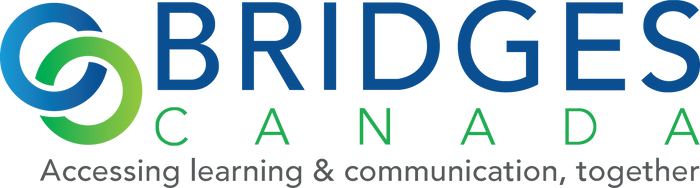

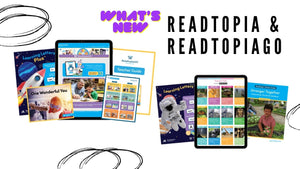
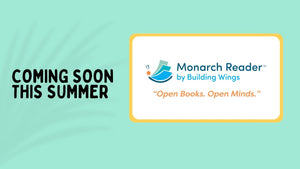

Comments 0